Element Picture In HTML
We will talk about Html images picture in this post with examples. Wishing that it would support the demands of learning.
The <picture> element in HTML is used to provide multiple versions of an image that can be displayed based on the user’s screen size or resolution. It allows web developers to create responsive and optimized images that load quickly and look great on any device.
The <picture> element works by specifying multiple sources for an image, each with its own media query that defines the conditions under which the image should be displayed. The browser then selects the best source based on the device’s screen size and resolution, loading the appropriate image and optimizing it for the device.
The <picture> element also includes a fallback <img> element, which is displayed if none of the specified sources are supported by the browser. This ensures that the image is always visible, even if the browser doesn’t support the <picture> element or any of the specified sources.
The HTML <picture> element enables us to show various images for various screens or devices.
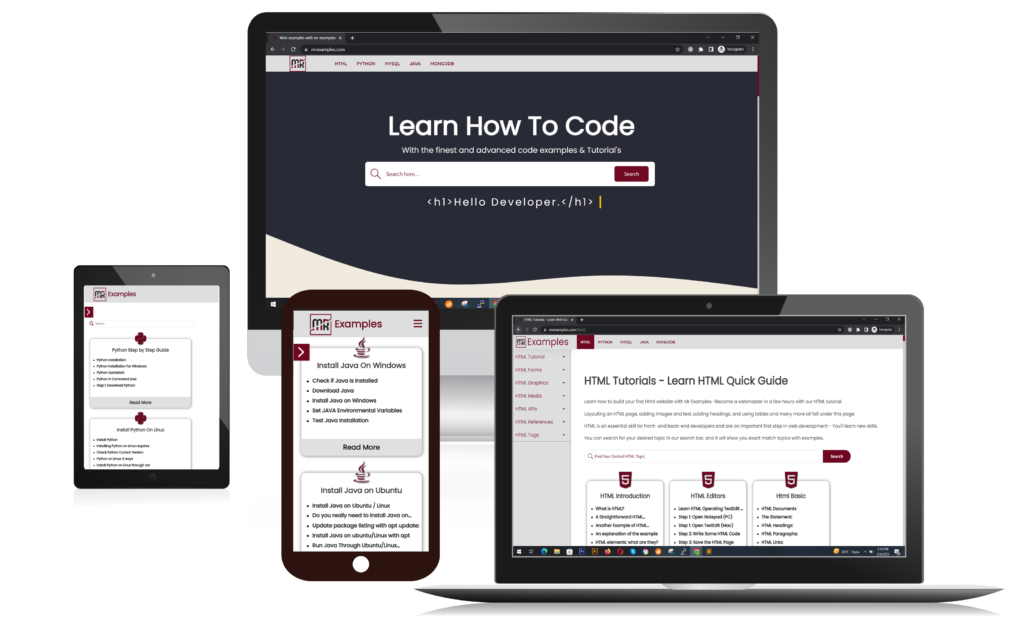
HTML <picture> tag Key Features
Here are some key features of the HTML <picture> tag:
- The <picture> tag allows you to specify multiple sources for an image using the <source> tag. Each source can have its own media query that defines the conditions under which the image should be displayed.
- You can specify different formats of the same image (e.g., JPEG, WebP) in the <source> tag. The browser will select the best format based on the device’s support.
- The <picture> tag includes a fallback <img> tag, which is displayed if none of the specified sources are supported by the browser.
- The <picture> tag allows you to provide images that are optimized for different screen sizes and resolutions, making your website more responsive.
- The <picture> tag includes the alt attribute, which provides a text description of the image for users who are visually impaired or using assistive technology.
- The <picture> tag can improve your website’s SEO by providing optimized images that load quickly and are correctly sized for the user’s device.
Include Pictures
The Html pictures <picture> element has two important purposes:
1. Bandwidth
If your screen or device is little, it is unnecessary to retrieve a big image file.
The browser will utilize the first <source> tag with appropriate attribute values, ignoring any subsequent components.
2. Format Support
It is possible that several browsers or devices do not enable all picture formats.
Utilizing the Html pictures <picture> tag, you can upload images in any format, and the browser will employ the first type it recognizes and disregard the others.
The browser will utilize the first supported picture format:
Example:
IMPORTANT: The browser will use the first <source> element with matching attribute values, and ignore any following <source> elements.
HTML Images <picture> Element
With the HTML <picture> element, website developers have additional freedom when describing image resources.
Severable <source> elements are contained in the Html pictures <picture> tag, each of which uses the src set attribute to connect to a specific image. By doing this, the browser will be able to select the image which best suits the active view and/or device.
The media attribute of each <source> element indicates whenever the picture is the most appropriate.
Display various images for various screen sizes:
Example:
IMPORTANT: You should always put an <img> element as the last child of a <picture> tag. When a browser doesn’t endorse the <picture> tag or if neither of the <source> elements match, the <img> element is used.
Html Picture Tag Attributes
Here are some important attributes of the HTML <picture> tag:
- srcset: The srcset attribute is used to specify a list of image sources and their corresponding widths or pixel densities. This attribute helps the browser to choose the best image source based on the device’s screen size and resolution.
- sizes: The sizes attribute is used to specify the sizes of the image in a responsive design. This attribute helps the browser to determine the correct source to download based on the available space in the layout.
- media: The media attribute is used to specify the media query that determines when to use the corresponding source in the srcset attribute. This attribute allows the developer to provide different image sources for different device sizes or resolutions.
- type: The type attribute is used to specify the file type of the image. This attribute helps the browser to determine which format to download.
- alt: The alt attribute is used to provide a text description of the image for users who are visually impaired or using assistive technology. This attribute is important for accessibility and SEO purposes.
- class and id: The class and id attributes are used to apply CSS styles or JavaScript functionality to the <picture> element.
HTML Image Tags
| Tags | Overview |
|---|---|
| <img> | Specifies an image. |
| <map> | Provides an image map. |
| <area> | Describes a clickable region within an image map. |
| <picture> | Creates a container for several image resources. |
HTML <picture> tag Benefits
Here are some benefits of using the HTML <picture> tag:
- By providing multiple versions of an image, each optimized for different screen sizes and resolutions, the <picture> tag can help to reduce page load times and improve the overall user experience.
- The <picture> tag allows web developers to create responsive images that adjust to the user’s screen size and resolution, improving the readability and usability of the website on different devices.
- The alt attribute included in the <picture> tag provides a text description of the image for users who are visually impaired or using assistive technology, improving the accessibility of the website.
- The <picture> tag can improve the website’s SEO by providing optimized images that are correctly sized and load quickly, which can help to improve the website’s search engine rankings.
- The <picture> tag is supported by all modern browsers, so it can be used without worrying about cross-browser compatibility issues.
