HTML Responsive Website Design
In this article, we will discuss HTML responsiveness. Having a responsive website design or layout means that the content is visible on all devices, making the website look elegant no matter what device is being used!
Adapting to different screen sizes and browsers is part of a responsive web design.
- HTML Responsive Website Design:
- What is Html Responsive Web Design?:
- Setting The Viewport:
- Responsive Images:
- Image width Property:
- Max-width Property:
- Responsive Text Size:
What is Html Responsive Web Design?
HTML and CSS are used in responsive web design to resize, hide, shrink, or enlarge websites to make them fit and visible for all devices (TV, Desktops, Tablets, and Mobile Phones):
You can see how responsive design looks for all devices in the image below:
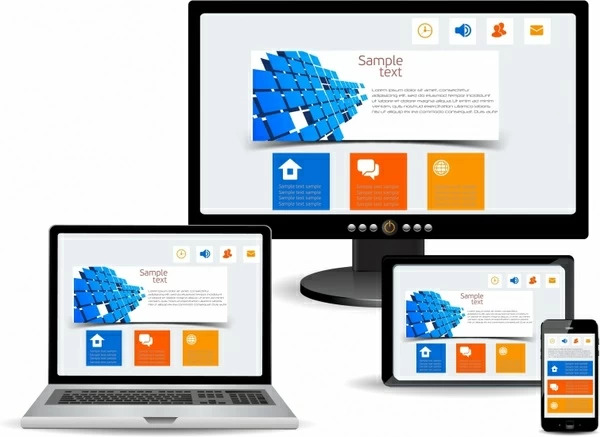
Setting The Viewport
If you want your website to be responsive, add the following <meta> tag to all your pages using HTML responsive:
Example
With the above example code, you can instruct web browsers how to control the dimensions and scaling of your page by setting the viewport of your web page.
In the below example, the viewport <meta> tag has been dragged from a web page, but the same web page has been added:
Meta tag without viewport:
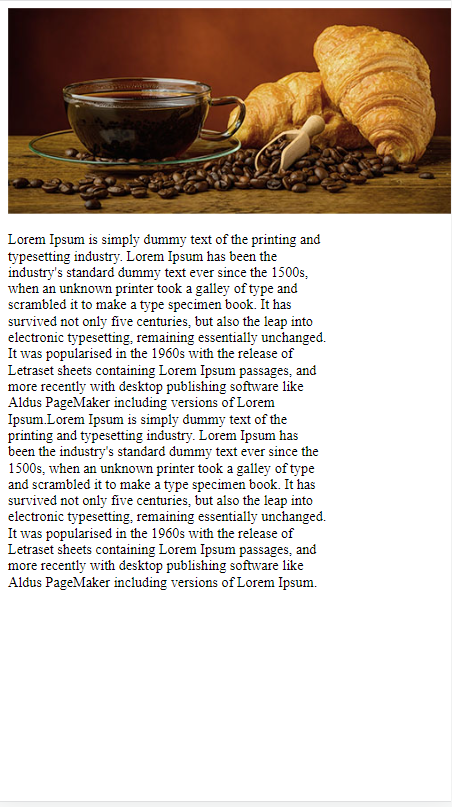
Meta tag with viewport:
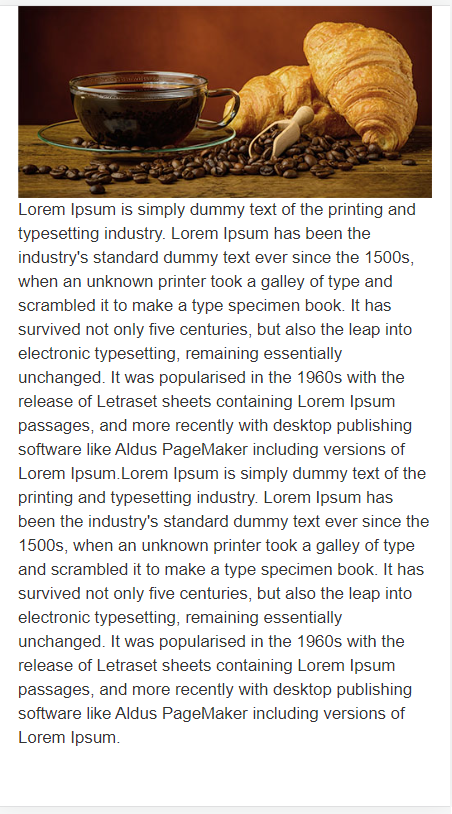
Note: You can click on the two links above if browsing on a phone or tablet to see the difference and check its responsiveness.
Responsive Images
A responsive image is a picture that can be scaled to fit any size of the browser or screen size.
Image width Property
Setting 100% to the CSS width property will make the image below responsive and allow it to scale up and down as per screen sizes.

Example
The picture in the example above can be scaled up to be larger than its original size. Most often, using max-width will be a more suitable solution.
Max-width Property
Max-width sets the maximum width of the image to 100%, which means it will always scale down to fit, but never increase higher than its original width:

Example
Here is the other example of using max-width property for responsive layout so you can learn more about it:
Example:
Show Different Images Depending on Browser Width
The dynamic image size can be specified for each browser window dimension using the HTML <picture> element.
View the image below as it varies in width by resizing your browser window:

Example
Responsive Text Size
HTML responsive text size can be set with a “vw” (viewport width) unit. It will ensure that the text size obeys the browser window size:
Hello World
Try resizing the browser window to catch how the below text size varies.
Example
Another example of font size responsive:
Example:
Reminder: The viewport calculates the size of the browser window. 1vw is equivalent to 1% of the viewport width. In this case, 1vw is equal to 0.5cm since the viewport is 50 cm wide.
Media Queries
Media queries are also commonly utilized in responsive web pages, in addition to resizing text and images.
Various styles can be expressed based on the browser size with media queries.
You can verify this by resizing the browser window so the three div elements below are portrayed horizontally on large screens and vertically on small screens:
Main Content
Right Content
Example:
Responsive Web Page – Mr Examples
Mobile phones and large desktop screens should display well on responsive web pages.
Tip: Are you familiar with mrexamples services? Website hosting is available here. Create your website from scratch or use a template.
Bootstrap
Bootstrap is one of the most famous CSS frameworks. HTML responsive web pages are created with Bootstrap using HTML, CSS, and jQuery.
Bootstrap Example:
Another example of using bootstap in our code with buttons:
Example:
Advantages of HTML Responsive Website Design
The following are the advantages of HTML Responsive Website Design:
Improved User Experience: Responsive design ensures a seamless user experience across different devices, leading to increased engagement, longer site visits, and higher conversion rates.
Enhanced SEO: Responsive website design can improve your website’s search engine rankings by providing a better user experience.
Cost-effective: A responsive website design allows you to have a single website that adapts to different devices, reducing development and maintenance costs.
Simplified Maintenance: A responsive website design requires only one website to update, making maintenance and updates more efficient.
Future-proof: Responsive website design can adapt to new devices with varying screen sizes and resolutions, ensuring a consistent user experience.
