Beeware App Modification
Let’s take a look at some of the ways Beeware app modification can help developers create unique and customized applications.
As a team, we were able to create a draft project that had capability to operate, even though we didn’t personally compose any code. In this article, we will thoroughly review the results that were compiled for us.
Beeware Previous App Modification
When you navigate to the src/helloworld directory, you will come across three files: init.py, main.py, and app.py.
The purpose of init.py is to indicate that the helloworld directory is a Python module that can be imported. This file is empty, but its existence informs the Python interpreter that the helloworld directory defines a module.
main.py serves as an indication that the helloworld module is a special type of module, specifically an executable module. If you attempt to execute the helloworld module by typing python -m helloworld, Python will commence executing from the main.py file. The contents of this file are relatively straightforward:
from helloworld.app import main if __name__ == '__main__': main().main_loop()
The above provided code shows that the main method from the helloworld app is being imported, and if you are running it as an entry point, the main() method will be executed, and the application’s main loop will start. The main loop is how a GUI application awaits user input, such as mouse clicks and keyboard presses.
The file that will capture your attention is app.py. It provides the instructions that bring the window of our application to life.
""" My first application """ import toga from toga.style import Pack from toga.style.pack import COLUMN, ROW class HelloWorld(toga.App): def startup(self): """ Construct and show the Toga application. Usually, you would add your application to a main content box. We then create a main window (with a name matching the app), and show the main window. """ main_box = toga.Box() self.main_window = toga.MainWindow(title=self.formal_name) self.main_window.content = main_box self.main_window.show() def main(): return HelloWorld()
Example Explanation
Here is a line-by-line explanation of the above code:
We begin by importing the toga module, as well as the Pack class from the toga.style module, and the COLUMN and ROW constants from the toga.style.pack module.
We then define a class called HelloWorld that is a subclass of toga.App. This means that our HelloWorld class inherits all of the functionality of the toga.App class.
Within the HelloWorld class, we define a method called startup that will be called when our application starts up. This method creates a new toga.Box object and assigns it to the variable main_box.
We then create a new toga.MainWindow object and assign it to the variable self.main_window. We pass the formal_name of our application to the constructor of the toga.MainWindow object, which sets the title of the window. We then set the content of the main window to be the main_box we created earlier.
Finally, we call the show method of the main window to display the window on the screen.
At the bottom of the code, we define a main function that returns an instance of the HelloWorld class. This allows us to start our application by calling this function.
Adding some content of our own
You need to make changes to your HelloWorld class in the src/helloworld/app.py file to make it appear like this:
import toga
from toga.style import Pack
from toga.style.pack import COLUMN, ROW
class HelloWorld(toga.App):
def startup(self):
main_box = toga.Box(style=Pack(direction=COLUMN))
name_label = toga.Label(
"Client Name: ",
style=Pack(padding=(0, 5))
)
self.name_input = toga.TextInput(style=Pack(flex=1))
name_box = toga.Box(style=Pack(direction=ROW, padding=5))
name_box.add(name_label)
name_box.add(self.name_input)
password_label = toga.Label(
"Password: ",
style=Pack(padding=(0, 5))
)
self.password_input = toga.TextInput(style=Pack(flex=1))
password_box = toga.Box(style=Pack(direction=ROW, padding=5))
password_box.add(password_label)
password_box.add(self.password_input)
button = toga.Button(
"Login",
on_press=self.say_hello,
style=Pack(padding=5)
)
main_box.add(name_box)
main_box.add(password_box)
main_box.add(button)
self.main_window = toga.MainWindow(title=self.formal_name)
self.main_window.content = main_box
self.main_window.show()
def say_hello(self, widget):
print(f"Name: {self.name_input.value}")
print(f"Password: {self.password_input.value}")
def main():
return HelloWorld()
Example Explanation
In the above code we are importing the necessary modules, toga and specific styles Pack, COLUMN, and ROW that we’ll be using in this code.
We are defining a new class named HelloWorld, which is inheriting from toga.App class. This class will contain two methods: startup and say_hello.
In the startup method, we create a new toga.Box object named main_box and set its direction to COLUMN. This will help to align the contents of the main_box vertically.
We then create a toga.Label object named name_label and pass the string “Client Name: ” as the label text. We also set the padding style for the name_label object.
We create a toga.TextInput object named name_input and set its flex property to 1.
Next, we create another toga.Box object named name_box and set its direction to ROW. We add the name_label and name_input objects to this name_box object.
We repeat the same process for creating a toga.Label object named password_label and a toga.TextInput object named password_input. We then add these objects to another toga.Box object named password_box.
Finally, we create a toga.Button object named button, which will trigger the say_hello method when pressed. We add this button object to the main_box object along with name_box and password_box.
We then create a toga.MainWindow object named self.main_window and set its title to self.formal_name. We assign the main_box object to self.main_window.content and show the window using the show method.
In the say_hello method, we simply print the value of name_input and password_input when the button is pressed.
Finally, we define the main function that returns a new instance of the HelloWorld class when called.
To see how the changes you made look, you can start the application again using developer mode, just like before.
macOS
(beeware-mrxenv) $ briefcase dev [hello-world] Installing requirements... ... [helloworld] Starting in dev mode... ======================================================================
Linux
(beeware-mrxenv) $ briefcase dev [hello-world] Installing requirements... ... [helloworld] Starting in dev mode... ======================================================================
Windows
(beeware-mrxenv) C:\...>briefcase dev [hello-world] Installing requirements... ... [helloworld] Starting in dev mode... ======================================================================
You will observe that this time, the application won’t install any dependencies. Briefcase can recognize that the application has already been executed, and to save time, it will only execute the application. In case you include new dependencies to your app, you can make sure that they are installed by using the -r option while running briefcase dev.
Program Output
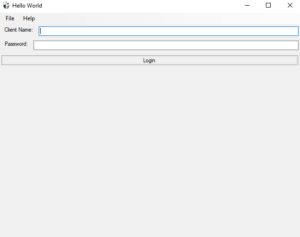
When you type in a name and password in the text input boxes and click on the GUI button, you ought to see the results showing up in the console where you began running the application.
Importance
- Modifying your Beeware app is essential because it allows you to add new features or improve the existing ones to enhance the user experience.
- With modifications, you can make your app more user-friendly, efficient, and effective in performing its intended functions.
- By incorporating changes to your app, you can also fix any bugs or issues that may have been present in the previous version, which can improve the app’s stability and reliability.
- Making modifications can also ensure that your app stays up-to-date with the latest technologies and features, keeping it relevant in today’s fast-paced digital world.
- Therefore, it is crucial for you to make regular modifications to your Beeware app to ensure that it remains useful and valuable to its users.
Conclusion
Making modifications to your Beeware app is essential to keep it up-to-date with the latest technologies and features, improve its user experience, and fix any bugs or issues that may have been present in the previous version. Regular modifications can also ensure that your app remains useful and valuable to its users. By incorporating changes and improvements to your app, you can increase its stability, reliability, and effectiveness in performing its intended functions. Therefore, it is important to make regular modifications to your Beeware app to ensure that it remains relevant in today’s fast-paced digital world.
