Beeware iOS App
In this article, we will walk you through the process of setting up a Beeware iOS application, enabling you to convert your Beeware app to an iOS application with ease.
You can create apps that run seamlessly on various operating systems. However, if you want to take your Beeware app specifically to the iOS platform, you’ll need to go through a conversion process to ensure compatibility and optimize the user experience for iOS devices.
Prerequisites
Before getting started with Beeware iOS App conversion, ensure that you have the following prerequisites in place:
Python
Ensure that Python is installed on your system. If you haven’t installed Python yet, you can refer to our comprehensive article on how to install Python on your computer, which provides step-by-step instructions.
BeeWare
Install the BeeWare toolkit, which provides the necessary tools and libraries for cross-platform app development. Use the Python package installer, pip, to install BeeWare by running the command: pip install briefcase.
Xcode
Install Xcode, Apple’s integrated development environment (IDE) for iOS app development. Xcode is available for download from the Mac App Store.
Converting a Beeware App to iOS
The deployment process for iOS is similar to that of desktop applications. You start by running the create command, but this time, you will specify that you want to create an iOS app.
(beeware-venv) $ briefcase create iOS [helloworld] Generating application template... Using app template: https://github.com/beeware/briefcase-iOS-Xcode-template.git, branch v0.3.12 ... [helloworld] Installing support package... ... [helloworld] Installing application code... ... [helloworld] Installing requirements... ... [helloworld] Installing application resources... ... [helloworld] Created build/helloworld/ios/xcode
After the process finishes, you will have a directory named build/helloworld/ios/xcode that will include an Xcode project, along with the necessary support libraries and application code for your app. With this in place, you can leverage Briefcase to compile your application using the command briefcase build iOS:
(beeware-venv) $ briefcase build iOS [helloworld] Updating app metadata... Setting main module... done [helloworld] Building XCode project... ... Building... done [helloworld] Built build/helloworld/ios/xcode/build/Debug-iphonesimulator/Hello World.app
You are now prepared to execute your application by running briefcase run iOS. A device selection prompt will appear, and if you have multiple iOS SDK versions installed, you may be asked which version to target.
(beeware-venv) $ briefcase run iOS Select simulator device: 1) iPad (10th generation) 2) iPad Air (5th generation) 3) iPad Pro (11-inch) (4th generation) 4) iPad Pro (12.9-inch) (6th generation) 5) iPad mini (6th generation) 6) iPhone 14 7) iPhone 14 Plus 8) iPhone 14 Pro 9) iPhone 14 Pro Max 10) iPhone SE (3rd generation) > 10 In the future, you could specify this device by running: $ briefcase run iOS -d "iPhone SE (3rd generation)::iOS 16.2" or: $ briefcase run iOS -d 2614A2DD-574F-4C1F-9F1E-478F32DE282E [helloworld] Starting app on an iPhone SE (3rd generation) running iOS 16.2 (device UDID 2614A2DD-574F-4C1F-9F1E-478F32DE282E) Opening simulator... done [helloworld] Installing app... Uninstalling any existing app version... done Installing new app version... done [helloworld] Starting app... Launching app... done [helloworld] Following simulator log output (type CTRL-C to stop log)... ===========================================================================
You can specify the iOS simulator you want to target in advance by using the -d (or –device) option in Briefcase.
This can be done by mentioning the name of the device you had chosen during the development of your application, and then running the command.
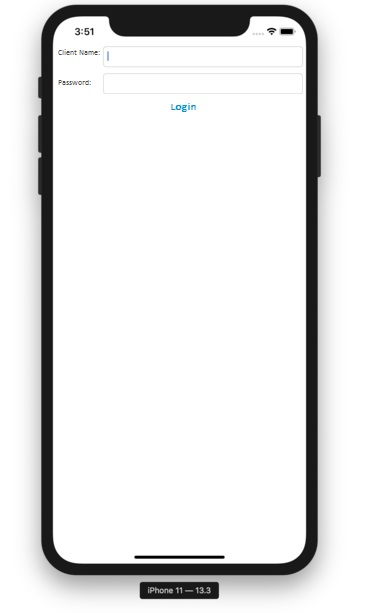
$ briefcase run iOS -d "iPhone SE (3rd generation)"
When you have several iOS versions available, Briefcase will select the iOS version that has the highest number.
However, if you prefer to choose a particular iOS version, you can specify that specific version to Briefcase.
$ briefcase run iOS -d "iPhone SE (3rd generation)::iOS 15.5"
Alternatively, you have the option to identify a particular device by specifying its UDID (Unique Device Identifier).
$ briefcase run iOS -d 2614A2DD-574F-4C1F-9F1E-478F32DE282E
Beeware iOS App Converstion Benefits
Converting your Beeware app to an iOS application brings forth numerous advantages and benefits.
Let’s explore some of the key benefits of undertaking the Beeware iOS app conversion:
- By targeting the iOS platform, you gain access to a massive user base consisting of millions of iPhone and iPad users. This expanded audience allows you to reach more potential users and increase the visibility and adoption of your app.
- iOS devices are known for their smooth performance and intuitive user interface. By converting your Beeware app to iOS, you can leverage the native features and design patterns of iOS, delivering an enhanced user experience that aligns with the expectations of iOS users.
- iOS offers a comprehensive ecosystem of apps, services, and frameworks that can be seamlessly integrated into your Beeware app. You can leverage iOS-specific features such as SiriKit, Apple Pay, and HealthKit to enhance the functionality and capabilities of your app.
- Converting your Beeware app to an iOS application allows you to distribute your app through the official App Store. This provides a trusted and secure platform for users to discover, download, and install your app, increasing its credibility and visibility.
- iOS users have a higher tendency to spend on apps compared to users on other platforms. By reaching iOS users with your Beeware app, you can tap into various monetization opportunities such as in-app purchases, subscriptions, and advertising, potentially generating higher revenue.
- iOS offers a range of powerful technologies and frameworks, such as CoreML for machine learning, ARKit for augmented reality, and Metal for high-performance graphics. By converting your Beeware app to iOS, you can leverage these technologies to add innovative and cutting-edge features to your app.
- iOS devices are known for their hardware-software optimization, resulting in superior performance and efficiency. By converting your Beeware app to iOS, you can take advantage of this optimization, ensuring that your app runs smoothly and efficiently on iOS devices.
- iOS is at the forefront of mobile app development trends and innovations. By converting your Beeware app to iOS, you can stay updated with the latest advancements in mobile technology and deliver a modern and up-to-date app experience to your users.
Conclusion
Converting your Beeware app to an iOS application through a streamlined process opens up a world of possibilities to connect with iOS users. With the comprehensive steps outlined in this article, you can successfully transform your Beeware app into an iOS app, ensuring compatibility, optimizing the user interface, and harnessing the powerful features of iOS devices. Embrace the versatility of Beeware and the immense potential of iOS to expand your app’s reach and provide a seamless user experience to iOS users.
By converting your Beeware app to the iOS platform, you gain access to a vast user base consisting of iPhones and iPads. This transition allows you to connect with a broader audience, increasing the potential for your application to gain popularity and achieve greater success.
