Tailwind User Select
This article explains how to use Tailwind user select class with examples.
An essential part of creating a good user experience is controlling text selection behavior on a webpage.
In some cases, you may want to disable text selection for a particular element or allow text selection only for certain types of text.
User-select CSS property can be useful in such situations.
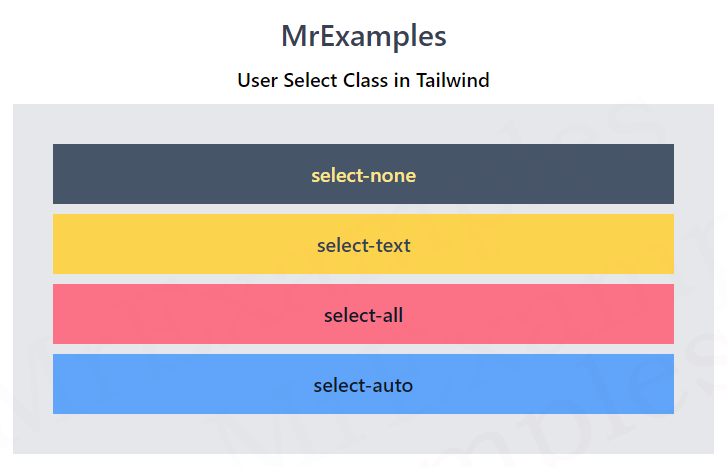
And if you’re using Tailwind, you can use the user-select utility to easily control the user-select property. The user-select property determines whether text can be selected or not.
Why Use Tailwind User Select?
There are several reasons why you may want to use Tailwind User Select in your web projects.
Here are some examples:
- In some cases, allowing users to select text may interfere with accessibility features such as screen readers. By using user-select-none, you can ensure that your content is accessible to all users.
- If you have content on your website that you want to protect from being copied or stolen, you can use user-select-none to prevent users from selecting and copying the text.
- In some designs, text selection may interfere with the overall look and feel of the webpage. By using user-select-none or user-select-all, you can control the text selection behavior and improve the aesthetics of your design.
Tailwind User Select Classes
Tailwind’s User select classes are examined below:
| Classes | Overview |
| select-none | This class is used to disable text selection for an element and its children. |
| select-text | This class enables the text selection for an element and its children. |
| select-all | With this class, we are able to select all the text in an element on a user click. |
| select-auto | This class sets the default browser behavior for selecting text. |
Syntax
<element class="select-text">...</element>
To use Tailwind User Select, you simply need to add the relevant class to the HTML element you wish to control.
The following example illustrates the working of user select classes in Tailwind:
